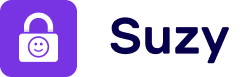Setup & Features
Getting started with Suzy
Suzy is easy to use and even easier to set up! To get started, follow the simple steps below.
Open Suzy:
If you don’t have an account, tap “Get started” to start configuring your device instantly.
If you already have an account, tap “Already have an account? Log in”. From here, you can either sign in with your existing email and password, or sign up to create an account.
This code is mandatory for parents to change Suzy’s configuration. Do not communicate it with your child.
Allow notifications to receive alerts when the educational time completed, when a schedule is active etc.
Simply enter the name and age of your child.
Authorizing Screen Time access is mandatory for Suzy to work properly. Accessing Screen Time allows Suzy to block apps, set time limits etc.
Choose the only apps your child can access when using the device. All other apps will be automatically blocked.
Leave the toggles on to prevent your child from deleting Suzy as well as blocking access to Safari and that’s it, you’re done!
Tap the “Switch to child mode” button and share your device worry-free!
Watch our video guide below for a clear visualisation of the process.
Setup & Features
Getting started with Suzy
Suzy is easy to use and even easier to set up! To get started, follow the simple steps below.
Open Suzy:
If you don’t have an account, tap “Get started” to start configuring your device instantly.
If you already have an account, tap “Already have an account? Log in”. From here, you can either sign in with your existing email and password, or sign up to create an account.
This code is mandatory for parents to change Suzy’s configuration. Do not communicate it with your child.
Allow notifications to receive alerts when the educational time completed, when a schedule is active etc.
Simply enter the name and age of your child.
Authorizing Screen Time access is mandatory for Suzy to work properly. Accessing Screen Time allows Suzy to block apps, set time limits etc.
Choose the only apps your child can access when using the device. All other apps will be automatically blocked.
Leave the toggles on to prevent your child from deleting Suzy as well as blocking access to Safari and that’s it, you’re done!
Tap the “Switch to child mode” button and share your device worry-free!
Watch our video guide below for a clear visualisation of the process.
Setup & Features
Getting started with Suzy
Suzy is easy to use and even easier to set up! To get started, follow the simple steps below.
Open Suzy:
If you don’t have an account, tap “Get started” to start configuring your device instantly.
If you already have an account, tap “Already have an account? Log in”. From here, you can either sign in with your existing email and password, or sign up to create an account.
This code is mandatory for parents to change Suzy’s configuration. Do not communicate it with your child.
Allow notifications to receive alerts when the educational time completed, when a schedule is active etc.
Simply enter the name and age of your child.
Authorizing Screen Time access is mandatory for Suzy to work properly. Accessing Screen Time allows Suzy to block apps, set time limits etc.
Choose the only apps your child can access when using the device. All other apps will be automatically blocked.
Leave the toggles on to prevent your child from deleting Suzy as well as blocking access to Safari and that’s it, you’re done!
Tap the “Switch to child mode” button and share your device worry-free!
Watch our video guide below for a clear visualisation of the process.