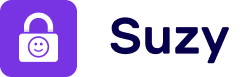Enable SuzyApp to set restrictions on all Apps
Apps set as « Always Allowed » or with « App limits » in your device Settings must be removed for SuzyApp to block them
Follow these steps to check if you have set « Always Allowed » apps in your device settings:
- Go to your device Settings
- Click “Screen Time”
- Click “Always Allowed”
- Remove the apps you want SuzyApp to block
Follow these steps to check if you have set « App Limits » apps in your device settings:
- Go to your device Settings
- Click “Screen Time”
- Click “App Limits”
- Remove the apps you want SuzyApp to block
Prevent your child from accessing Settings & Phone apps when SuzyApp is ON
Follow these steps:
- Open « Shortcuts » App
- Select « Automation » Tab
- Select » Create Personal Automation »
- Select “App »
- Select « Choose »
- Type and Select « Settings »
- Select « Cancel »
- Type and Select « Phone »
- Select « Done »
- Select « Next »
- Tap Search Bar and dial « Is Suzy protection On? »
- Select the « If » action
- Tap Search Bar and dial « Open App »
- Select « App »
- Select « Suzy »
- Select « Next »
- Toggle Off « Ask Before Running »
- Select « Don’t ask »
- Select « Done »
- Select the automation created
- Select « Do »
- Drag « Open Suzy » under « If » condition
- Select « Edit Automation »
- Select « Done »