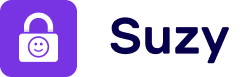Setup & Features
How to use Allowed Apps?
Our Allowed Apps feature lets you choose the apps you allow your child to use on the device. All the other apps are automatically blocked!
From the dashboard, tap the “Edit screen rules” button on your child’s profile.
In the Apps tab, tap “Allowed Apps” to choose or modify the apps your child can access on the device.
Choose among the apps already installed on your device the ones you allow your child to use. All the other apps will be blocked.
After choosing apps, tap “Time Limit” to choose how long your child can use these apps for.
Tap the “Switch to child mode” button to activate the restrictions.
That’s it! Your child can only access the apps you chose for the duration you defined, all the other apps are automatically blocked.
Tap the “Switch to parent mode” button to regain full control over your device.
Watch our video guide below for a clear visualisation of the process.
Setup & Features
How to use Allowed Apps?
Our Allowed Apps feature lets you choose the apps you allow your child to use on the device. All the other apps are automatically blocked!
From the dashboard, tap the “Edit screen rules” button on your child’s profile.
In the Apps tab, tap “Allowed Apps” to choose or modify the apps your child can access on the device.
Choose among the apps already installed on your device the ones you allow your child to use. All the other apps will be blocked.
After choosing apps, tap “Time Limit” to choose how long your child can use these apps for.
Tap the “Switch to child mode” button to activate the restrictions.
That’s it! Your child can only access the apps you chose for the duration you defined, all the other apps are automatically blocked.
Tap the “Switch to parent mode” button to regain full control over your device.
Watch our video guide below for a clear visualisation of the process.
Setup & Features
How to use Allowed Apps?
Our Allowed Apps feature lets you choose the apps you allow your child to use on the device. All the other apps are automatically blocked!
From the dashboard, tap the “Edit screen rules” button on your child’s profile.
In the Apps tab, tap “Allowed Apps” to choose or modify the apps your child can access on the device.
Choose among the apps already installed on your device the ones you allow your child to use. All the other apps will be blocked.
After choosing apps, tap “Time Limit” to choose how long your child can use these apps for.
Tap the “Switch to child mode” button to activate the restrictions.
That’s it! Your child can only access the apps you chose for the duration you defined, all the other apps are automatically blocked.
Tap the “Switch to parent mode” button to regain full control over your device.
Watch our video guide below for a clear visualisation of the process.